When adding our discord bot to your server, you will receive a message everytime somebody shares a Lobby on our website so you and your Discord Members can join.
Here is a quick beginners guide on how to add our Discord bot to your Server
Step 1
Click on the discord bot invite link
Step 2
Select the Server field
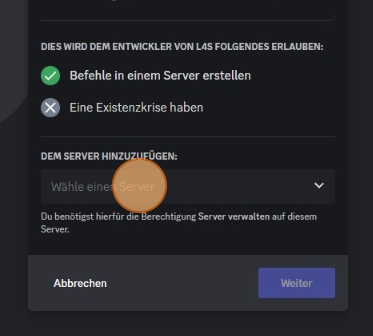
Step 3
Select your server from the list
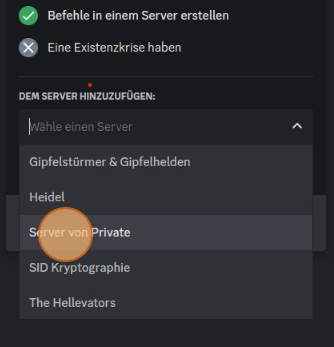
Step 4
Click continue and then click authorize
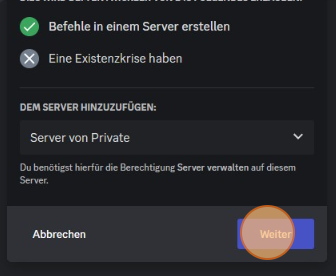
Step 5
Open Discord in your browser or the App on your computer
Step 6
Navigate to your Server in Discord
Step 7
Create or choose a textchannel, this channel will be used by the Bot to share Skribbl.io lobbies
Step 8
We recommend taking away anyones chat priveleges and only let the bot post in this textchannel
Here is how you can set chatting priveleges for channels, right click your textchannel and select Edit Channel
If you already know how to setup priveleges, skip to step 15
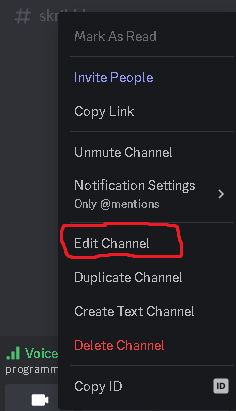
Step 9
Click on "permissions" on the left
Step 10
Click on the "+" button
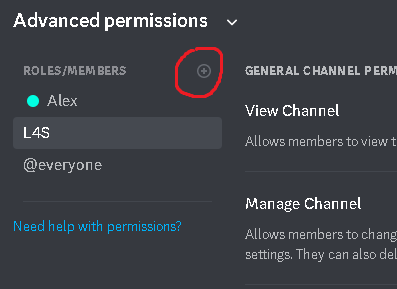
Step 11
Select the Bot called L4S#1754
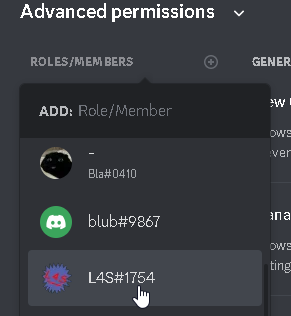
Step 12
Now the L4S bot appeared in the list. Click on the bot in the list and give it all Permissions for this textchannel
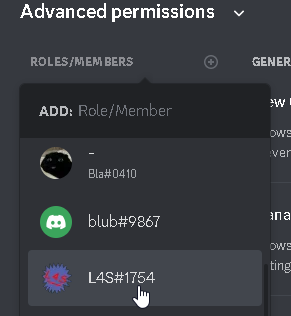
Step 13
Now the L4S bot appeared in the list. Click on the bot in the list and give it all the necessary Permissions
Step 14
Skip this step if you want to allow your members to post private lobbies
Now click on @everyone and remove the permission called "send messages"
Step 15
Now navigate into the textchannel and type "-add"
You are done
Now everytime a user shares his/her lobby on the website you will receive a notification